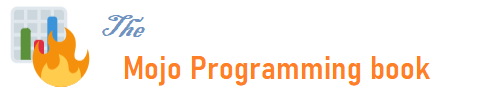Getting started#
Note
Mojo is a new programming language that is evolving rapidly. The code written today may not be the same as the code written tomorrow until a fair baseline version is achieved by the community. The code is new and documentation is limited, there are numerous ways to accomplish the same task, and each iteration can be better than the previous one. As a developer, I acknowledge that I may make mistakes in my code, and there will always be room for improvement and optimization. If you see an opportunity to improve the code, please send me a GitHub pull request, and I will be happy to merge into it.
Prologue#
There are two approaches to initiate your journey into learning a new programming language. The first approach involves leveraging your existing knowledge and drawing parallels between the new language and concepts you’re already familiar with, essentially bridging the gap between the old and the new.
The alternative approach is to start from scratch, gradually acquainting yourself with each concept in a step-by-step manner, much like a beginner.
Everyone possesses their unique learning preferences and methods when it comes to acquiring new skills.
In the context of learning the Mojo programming language, you have two primary options.
The first approach involves capitalizing on your existing knowledge of programming languages, with Python being a common foundation. In this case, think of Mojo as an evolution of Python, often referred to as “Python++.” If you encounter any challenges, consider Mojo as an extension of Python, and you’ll likely find that your existing Python code can be adapted for use in Mojo with very few tweaks, where relevant.
However, I strongly recommend taking a fresh, beginner’s perspective when approaching Mojo. After all, Mojo is an entirely new programming language, and it would be a mistake to view it merely as a wrapper for Python. If you begin to perceive Mojo as a superset of Python, I’m confident that your learning experience will transform you into a Mojo expert, or at the very least, make you a better Python programmer.
Before we begin our exploration, it’s important to note that the current Mojo documentation primarily focuses on systems programming, which is arguably distinct from application programming. However, for our learning purpose, We will initially use Mojo for application programming, gradually incorporating systems programming concepts as we progress. This approach will become particularly useful when our application programming needs to directly access hardware systems concepts for end-to-end program execution and performance optimization, thereby ensuring the most efficient use of hardware for faster application execution.
Setup#
To begin using Mojo, the first thing you need to do is download something called the “Mojo SDK.” This SDK contains the special code that Mojo needs to work. It also comes with a handy tool called the “Mojo CLI,” which is like a super tool for people who like using the command line on their computer. The Mojo CLI helps you run Mojo code and does lots of other useful things. One of its main jobs is to take your Mojo code, compile it, and make it work. It can also create a special programming environment called a REPL.
Now, a REPL is a fantastic way to start learning any programming language. Think of it like a simple calculator on your computer. You can use it to do basic calculations, and it’s a great way to practice writing little bits of code. Just remember, when you’re using a REPL, you need to keep track of the variables you use in your code.
As you get better at Mojo, you might want to organize your code into separate Mojo files, modules, and packages. When you’re ready to do this, it means you’re ready to start coding in a program called Visual Studio Code, or VSCode for short.
Luckily, the Mojo community has created an extension for VSCode that makes it even easier to write Mojo code. This extension gives you lots of helpful features like auto-completion, quick fixes for mistakes, and explanations when you need help with Mojo.
Having a great program like VSCode to write your Mojo code makes learning and using this programming language even more enjoyable.
Note
Presently, Mojo SDK is exclusively accessible on Ubuntu & MacOS. If you’re operating on a different system, such as Windows, Mojo is not yet fully compatible. However, you can still run Mojo using WSL container on windows.
Once you are on your Linux or MacOS system.
Install Modular CLI#
curl https://get.modular.com | \
MODULAR_AUTH=mut_e982ece66e6949d593f64xxxx \
sh -
click here to download Modular SDK.
Install Mojo SDK#
modular install mojo
Note
After modular install command finish installing Mojo, it suggests PATH to add to your .bashrc or .zsh files.
Before you start using Mojo in your local machine, You must set the MODULAR_HOME and PATH environment variables, as described in the output when you ran modular install mojo.
echo 'export MODULAR_HOME="$HOME/.modular"' >> ~/.bashrc
echo 'export PATH="$MODULAR_HOME/pkg/packages.modular.com_mojo/bin:$PATH"' >> ~/.bashrc
source ~/.bashrc
Update Mojo SDK#
sudo apt-get update
sudo apt-get install modular
modular clean
modular install mojo
vscode extension#
click here to download vscode extension.
Mojo playground#
click here to use hosted Mojo environment in a browser.
Run Mojo code#
Run code in the REPL#
# $ mojo
# Welcome to Mojo! 🔥
# Expressions are delimited by a blank line.
# Type `:quit` to exit the REPL and `:mojo help` for further assistance.
# 1> print("Hello, world!")
# 2.
# Hello, world!
Mojo source file#
Create a file named hello.mojo (or hello.🔥) and add the following code.
fn main():
print("Hello, world!")
run Mojo file#
mojo hello.mojo
build an executable binary#
mojo build hello.mojo
run executable binary#
./hello
Mojo CLI#
The Mojo CLI is a command-line interface that allows you to run, compile, and package Mojo code. It also provides a REPL programming environment and is a useful tool for finding code-related help. To use the Mojo CLI.
You can run the mojo command followed by various options or commands.
mojo [options]
Here is a list of the available ‘options` that you can run with the Mojo CLI:
–version, -v # prints current Mojo version installed
–help, -h # displays help information
# example
mojo --version
mojo -v
mojo --help
mojo -h
Alternatively you can run mojo along with a command in a terminal window.
mojo <command>
Here is a list of the available commands that you can run with the Mojo CLI:
run # Builds and executes a Mojo file.
runcommand is followed by Mojo file you wish to run.build # Builds an executable from a Mojo file.
buildcommand is followed by Mojo file you wish to build.repl # Launches the Mojo REPL.
debug # Launches the LLDB debugger with support for debugging Mojo programs.
package # Compiles a Mojo package.
packagecommand is followed by Mojo file you wish to package.format # Formats Mojo source files.
doc # Compiles docstrings from a Mojo file.
doccommand is followed by Mojo file.demangle # Demangles the given name.
# example
mojo run ./hello.mojo
mojo build ./hello.mojo
...
mojo # default to run Mojo REPL
# above command is same as running `mojo repl`